Hi .. friends .. friends ... See
you soon learn to install Android .... .... maybe you all know
dah android whose name it ...?? and even your mobile phone is the
Android OS .... also for friends who felt the android let speckle we
install android on your PC together, follow the step by step below:
How to Install:
- Android-x86 boot from the installation CD / USB, select 'Install Android to disk' items, as shown below
- After the second boot, you will see the partition selection dialog. You can select an existing partition to install Android-x86, or you can create or modify the partition by selecting the 'Create / Modify partition'. Note You can install Android-x86 to external disk like USB drives. If the target drive is not displayed, try 'Detect device'.
Android-x86 can co-exist with other operating systems or data on the selected partition. If the partition is formatted, you can select the 'Do not format' to save the existing data. Note the selected type must match the partition id, or the boot loader will fail to boot
Also note if you choose to format to FAT32, you will see a warning that android can not store data for FAT32. You can still continue to install, but the android system that is installed will work as a live cd system. That is, all data will be lost after power off. Therefore we do not recommend to install the Android-x86 onto a FAT32 partition.
The next question is whether to install the Grub boot loader. Usually you have to say yes, unless you want to install the boot loader with his own hands. Note the installer boot just creating items for the Android-x86. If you wish to boot other operating systems, you need to add items to the / grub / menu.lst manually. See the advanced section for how to do it.
If you are lucky, the installation will begin, and you will see a progress bar. The next question is whether to install the Grub boot loader. Usually you have to say yes, unless you want to install the boot loader with his own hands. Note the installer boot just creating items for the Android-x86. If you wish to boot other operating systems, you need to add items to the / grub / menu.lst manually. See the advanced section for how to do it.
If you see this screen, the installation is complete. Congratulations!. Now you can run directly Andrond-x86, or you can reboot and run it
To create a multi-boot
To boot another operating system, you must add the item to them for / grub / menu.lst. For example, to boot Windows, add the following:
To boot another operating system, you must add the item to them for / grub / menu.lst. For example, to boot Windows, add the following:
Code:
|
title Windows
rootnoverify (hd0, 0) rootnoverify (hd0, 0) chainloader +1 chainloader +1 |
This assumes Windows is installed into the first partition of your hard disk first. Or you need to change the rootnoverify to the appropriate values. See the Grub manual for details.
Android Boot CD
Android boot disk drive


 8:28 PM
8:28 PM
 Xp-Creativity™
Xp-Creativity™


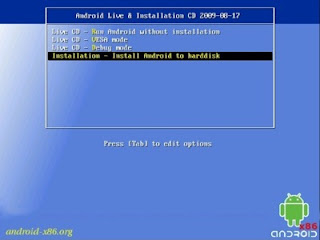





 Posted in:
Posted in: 






0 comments:
Post a Comment